How to Use
Easy-to-use process
Check the manual to learn more.
We offer different types of practice and tests for each textbook.
Certificates are issued upon the completion of all the practice activities/tests for the
textbook.
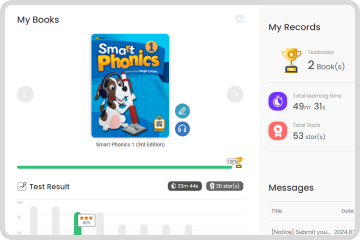
- If you log in with the ID given to you by your teacher you will be directed to "My page."
- The textbook you are using in your class will be displayed on "My books." You can check progress and test results.
- You can check the number of completed textbooks / total practice time / total stars earned.
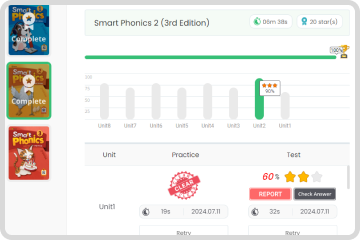
- The practice list will be displayed when you select a class / textbook.
- Click "Practice" button to begin. Practice can be repeated multiple times.
- Once the required practice are completed, a test will become available.
After completing a test, you can check your answers and final score. - Only the most recent score for a test will be saved.
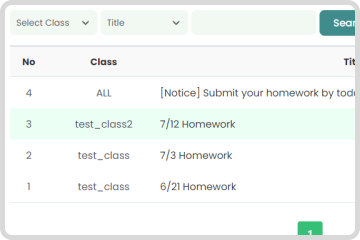
- Students can check teachers' messages.


