How to Use
Easy-to-use process
Check the manual to learn more.
We offer different types of practice and tests for each textbook.
Certificates are issued upon the completion of all the practice activities/tests for the textbook.
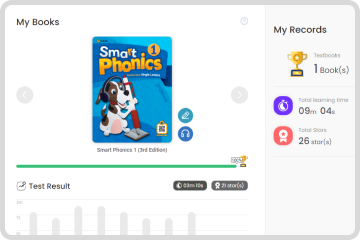
- If you log in with a Student ID, you will be directed to "My page."
- The textbook information for the selected textbook will be displayed, and you can track progress and test results.
- You can review the number of completed textbooks, total learning time, and total stars earned.
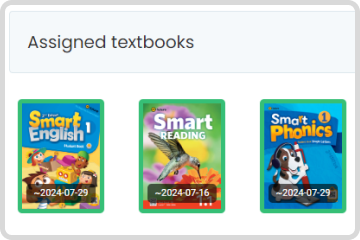
- Register the textbook(s) you want to use.
- After completing textbook registration, practice activities and tests will become available in the "Practice" menu.
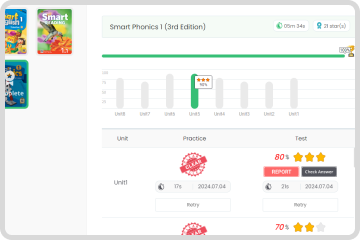
- The study list will be displayed when you select a textbook.
- Click "Practice" button to begin. Practice can be repeated multiple times.
- Once the required practice are completed, a test will become available.
After completing a test, you can check your answers and final score. - Only the most recent score for a test will be saved.


