How to Use
Easy-to-use process
Check the manual to learn more.
We provide an easy-to-use student/class management system.
We also provide one-stop management of students' practice, tests, portfolios, and certificates of completion.
Class e-books include student books and workbooks.
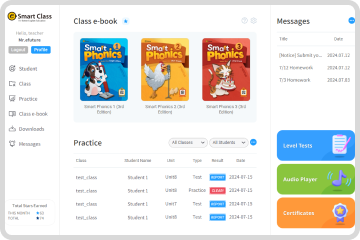
- When you log in with a teacher's ID, you will be directed to"My page."
- You can access your favorited e-books from "My e-book."
- You can check the practice and test results submitted by students.
- You can click Level test / Audio player/ certificate issuance features to use.
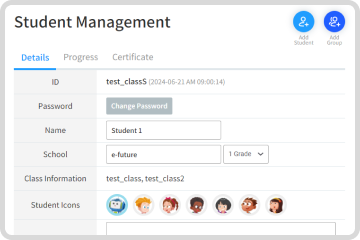
- Click "Add Student" to register students to a class.
- "Add Group of Students" allows multiple students to be registered at the same time.
- You can modify student information and check their learning history and certificates earned.
- You can register a parent's account for your students.
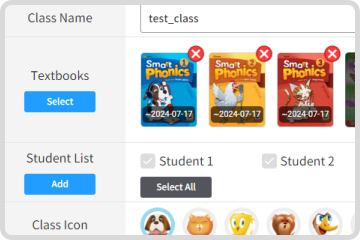
- Click "Add class" to create a class.
- You can select multiple textbooks for one class.
- Practice and tests will open for students once you complete class registration.
- You can modify class information.
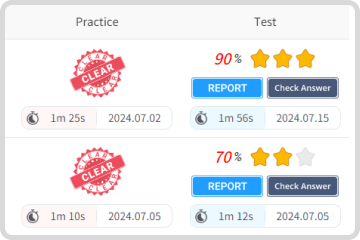
- Select class, textbook, and unit to see the practice list for that unit.
- You can check progress and portfolios for students who have completed the practice and tests.
- Students can review incorrect answers by clicking on the number of the question.
- Students can preview questions in advance.
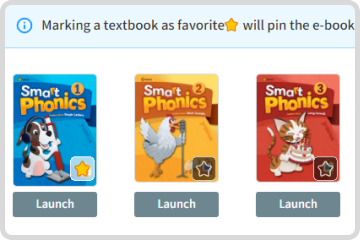
- Please select e-book for your textbook.
- You can use the e-book by clicking the "Launch" button.
- You can access your favorited textbooks directly from My Page.
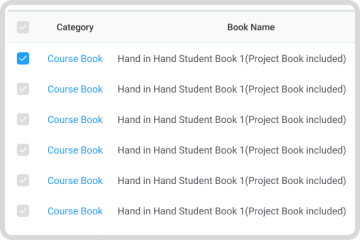
- Additional materials are provided for use with each textbook.
- If you select Category / Series / Level you can see the specific supplemental materials for a textbook.
- Select the materials you need and download them at all at once.
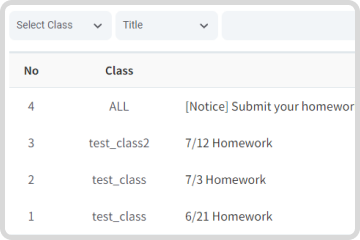
- Messages can also be found on student and parent pages.


